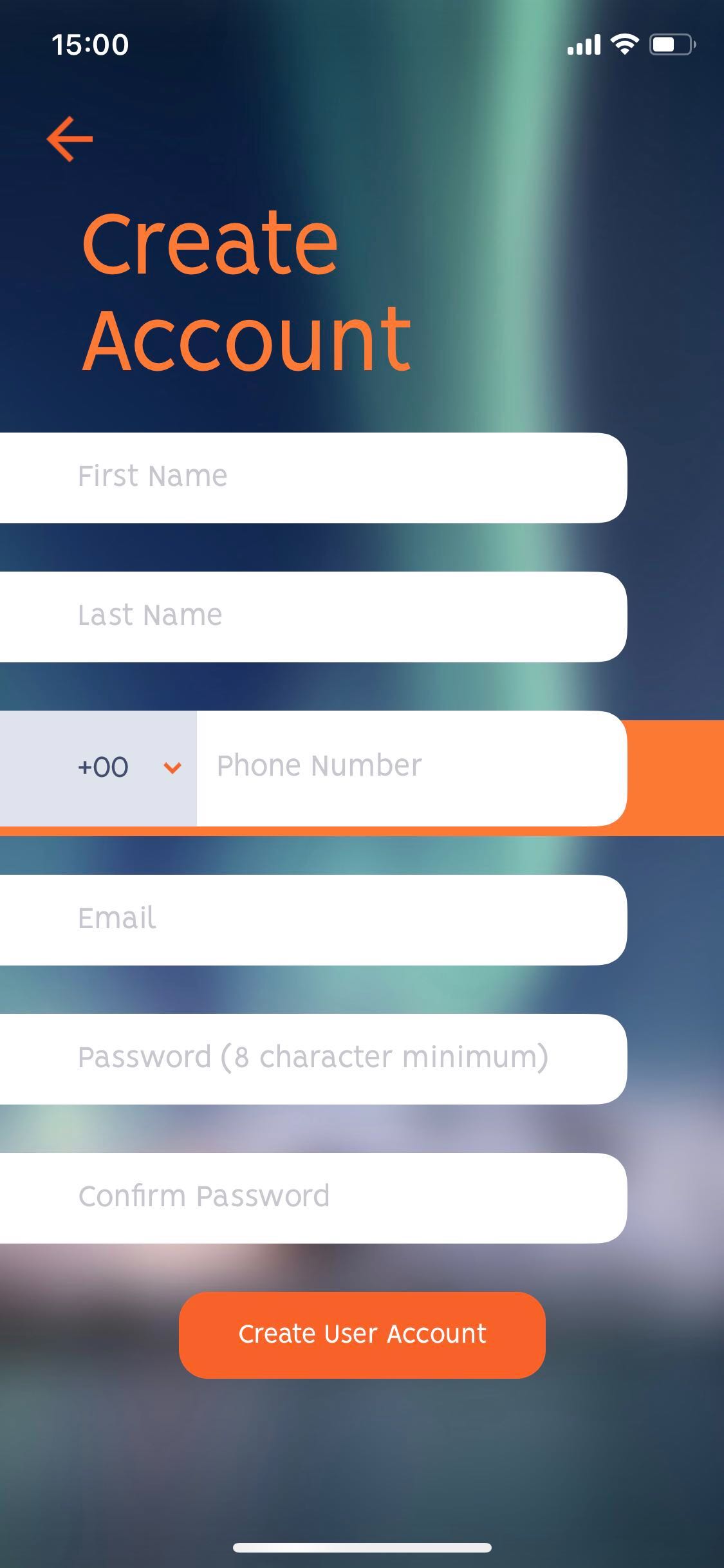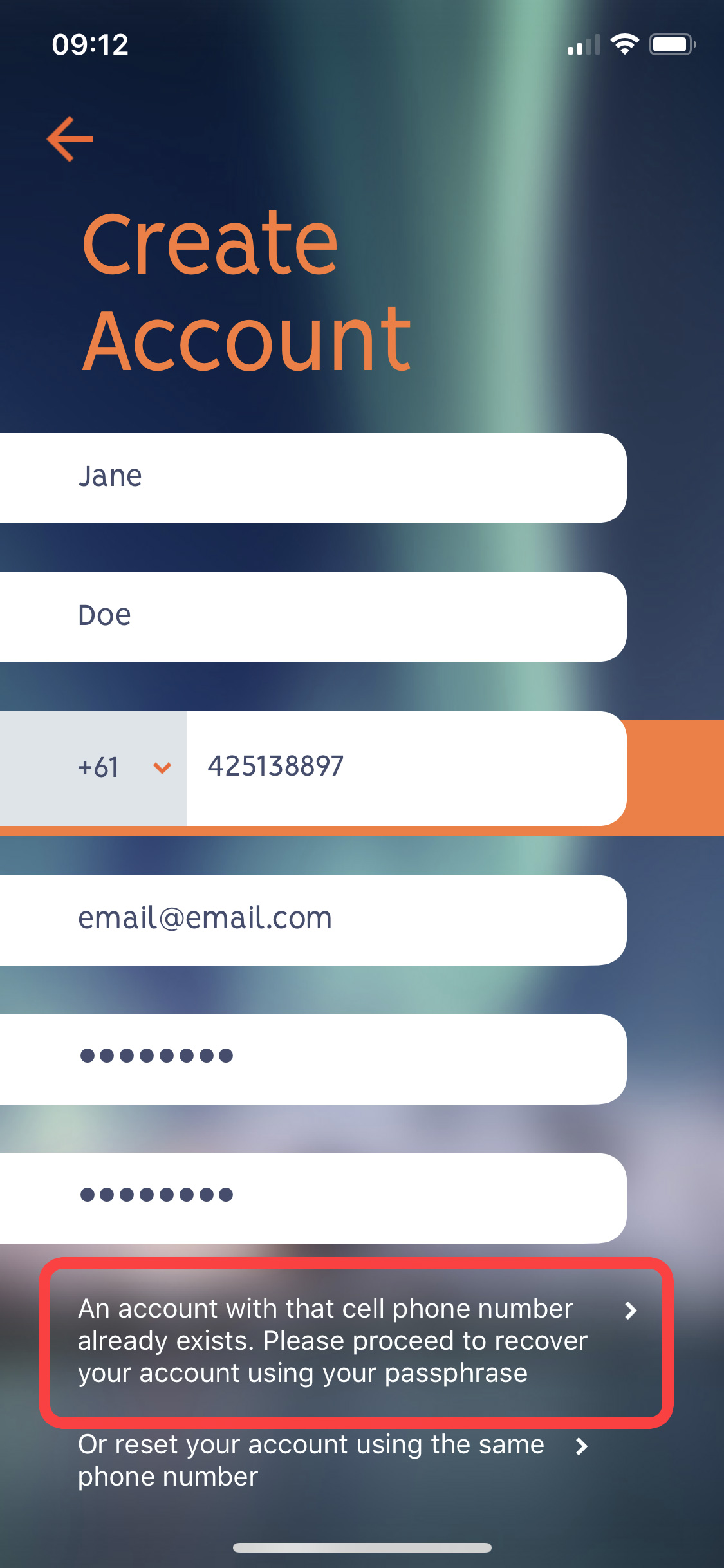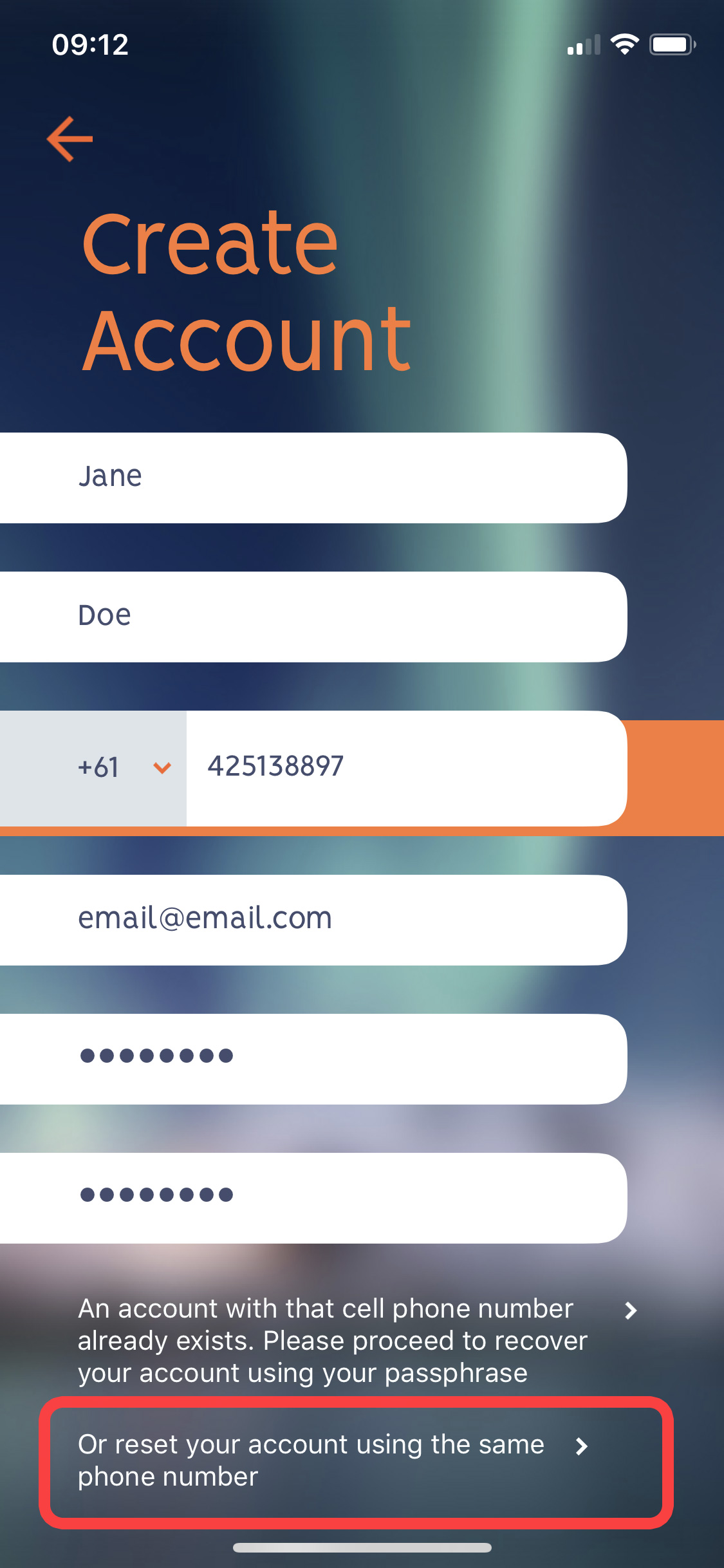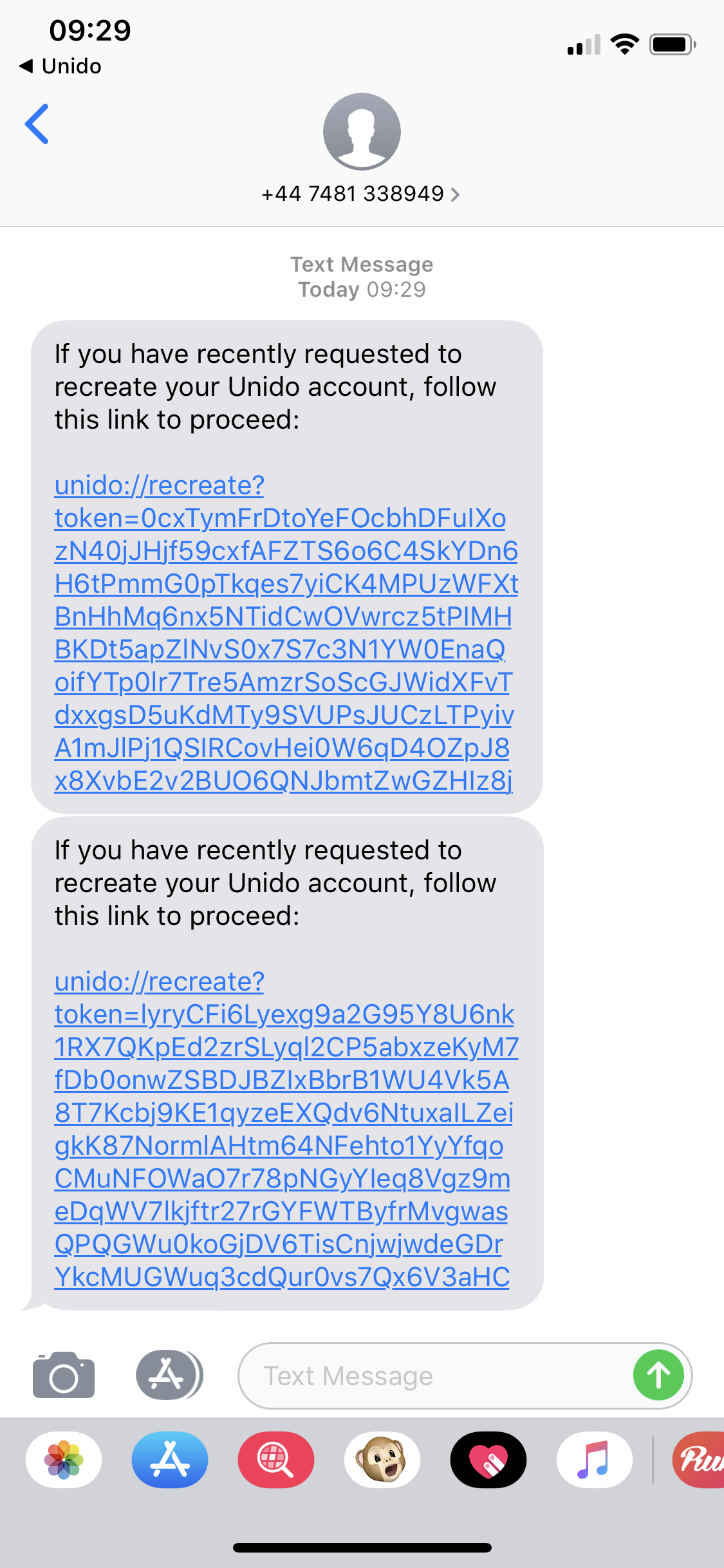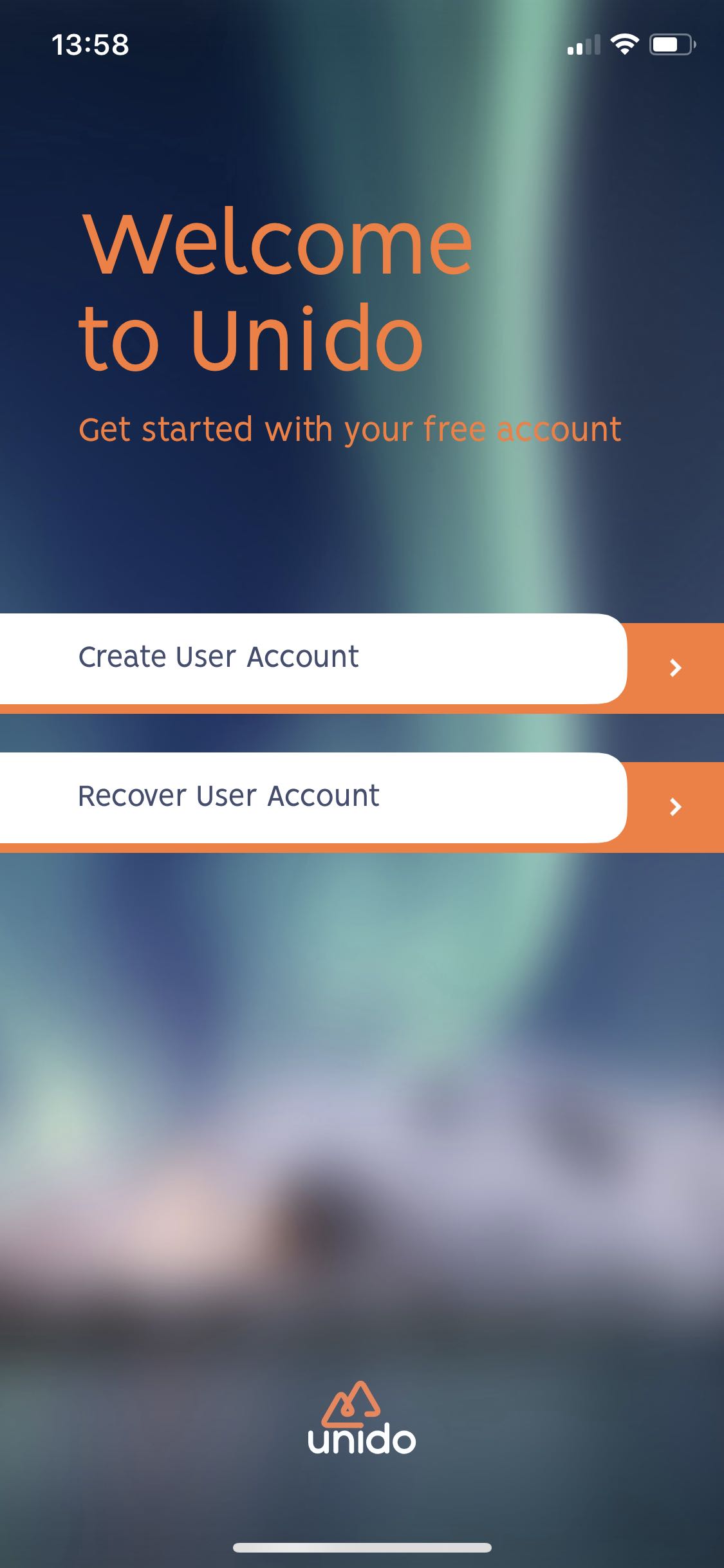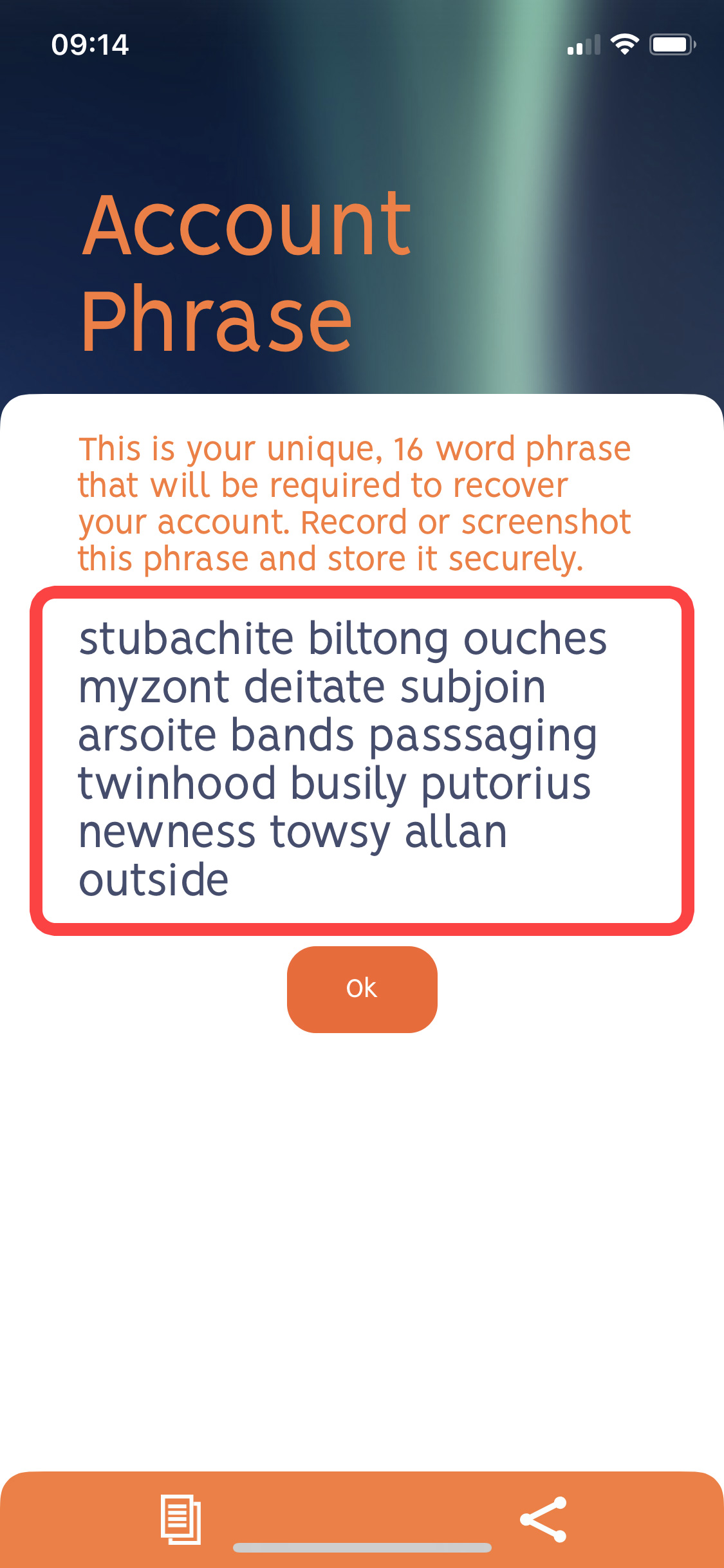How to register an account with Unido
Creating an account with Unido is easy and can be completed in just a few minutes. After you've downloaded and installed the Unido app from Google Play or Apple App Store follow these steps to create your free account:
Step 1 - Account Details
- Open Unido and navigate past the onboarding screens until you reach the "Create Account" page (see image below)
Image: the Create Account page - Enter your first name and last name
- Select your country code and enter your cell phone number
- Enter your contact email address
note: your email address is used for important notifications - Choose a password - passwords must be at least 8 characters and can be any combination of letters, numbers and symbols
note: your password is a personal factor of authentication which is used to sign transactions and recover your account - it's extremely important to keep your password safe. We recommend that you make a note of your password and keep it in a secure location - Re-enter your password to confirm
- Click "Create User Account"
- If you have registered your phone number with Unido before, you will be presented with an option to either recover or reset your account:
- In this instance, choose the first option to recover your account using your passphrase and password.
- Or, choose the second option to bypass recovery and reset your account using the same phone number. Resetting your account will send a text message to your cell phone number. Follow the link to reset your account.
>>>
Step 2 - Passphrase
Unido provides a 16 word passphrase which is randomly generated an uniquely associated with your account. The passphrase is used in combination with your password to recover your account. You'll need to recover your account in the event of a lost or new device, or if the Unido app is removed and reinstalled.
The passphrase is displayed after you have entered your personal details. Click the "copy" or "share" function and save a copy of the passphrase in a location other than on your device, so it can be used for recovery if needed.
Once you have copied the passphrase, click "continue" to the Unido home screen.