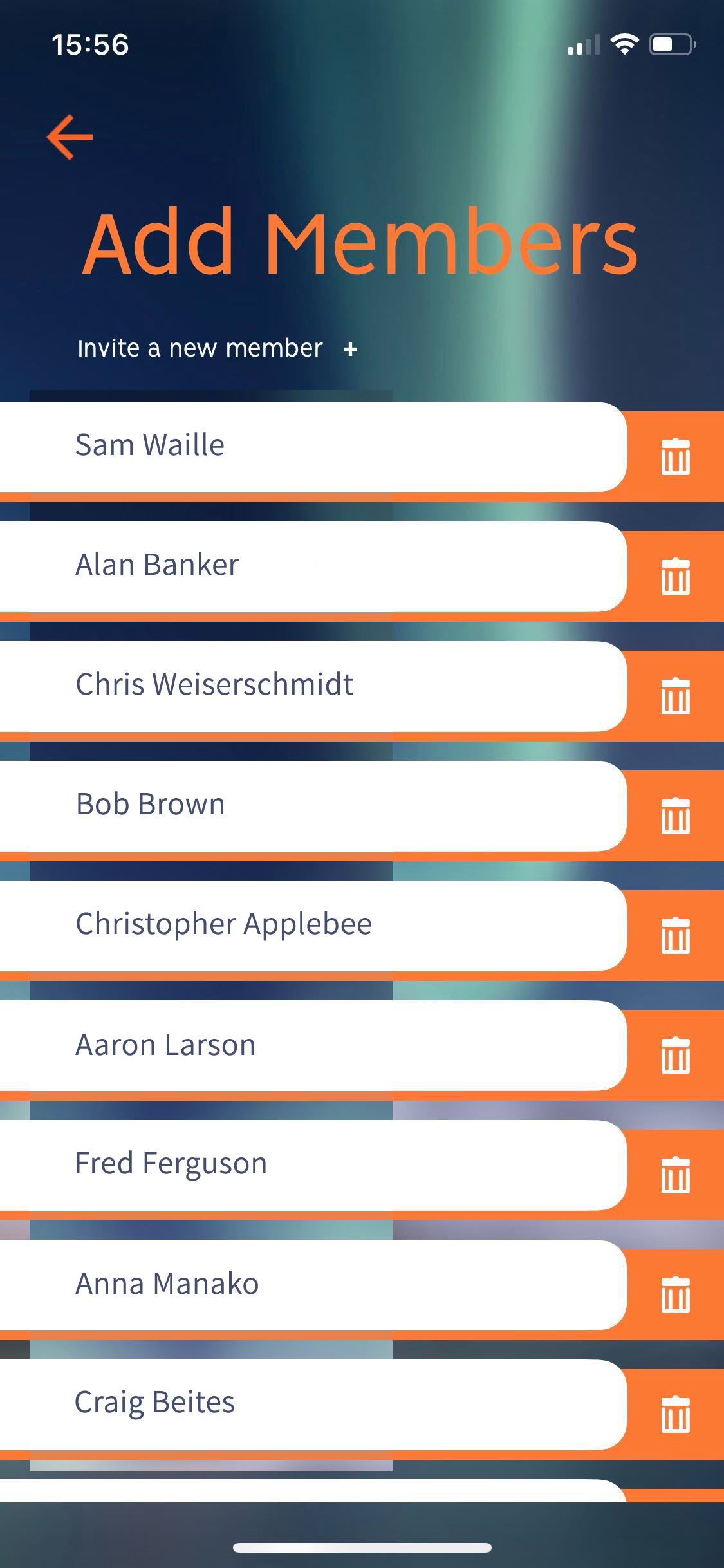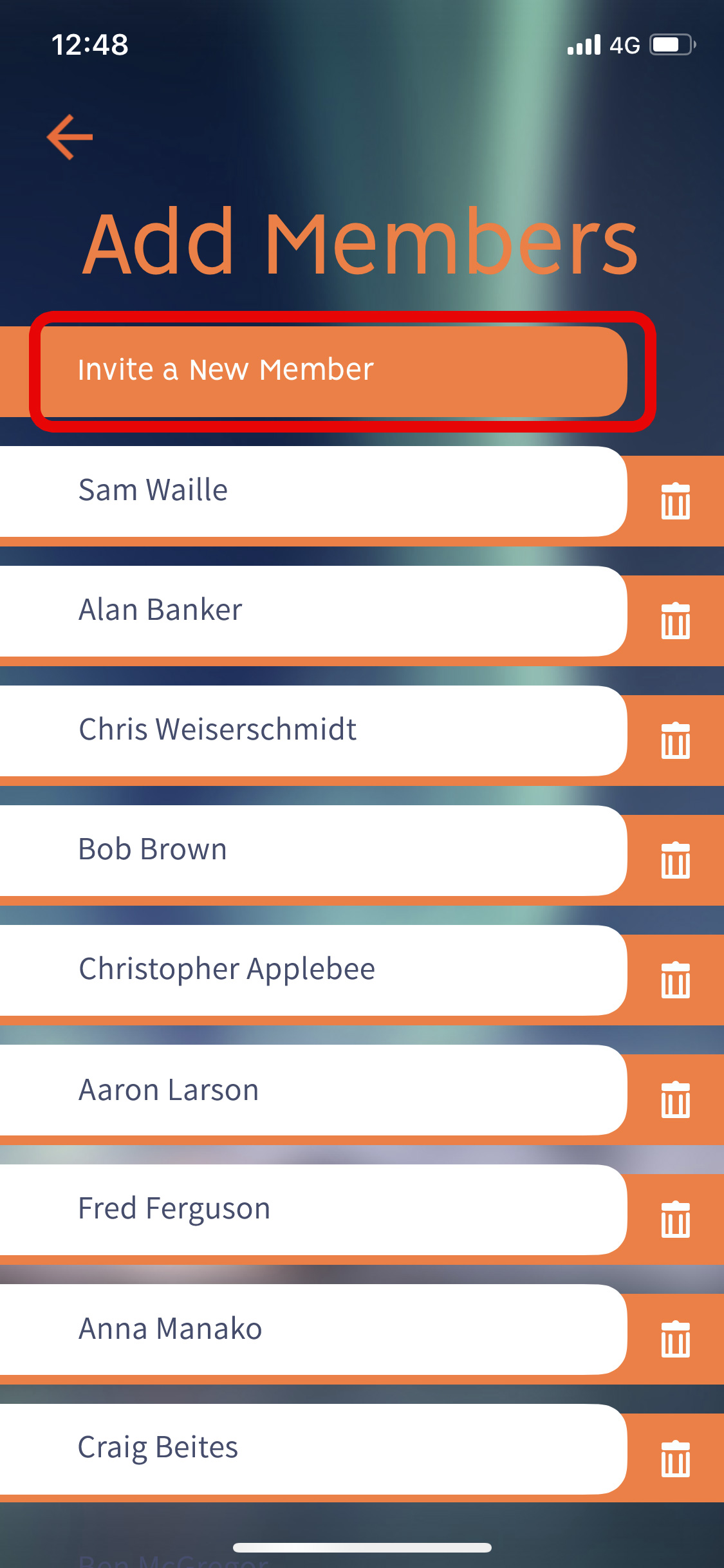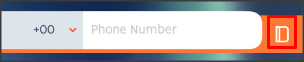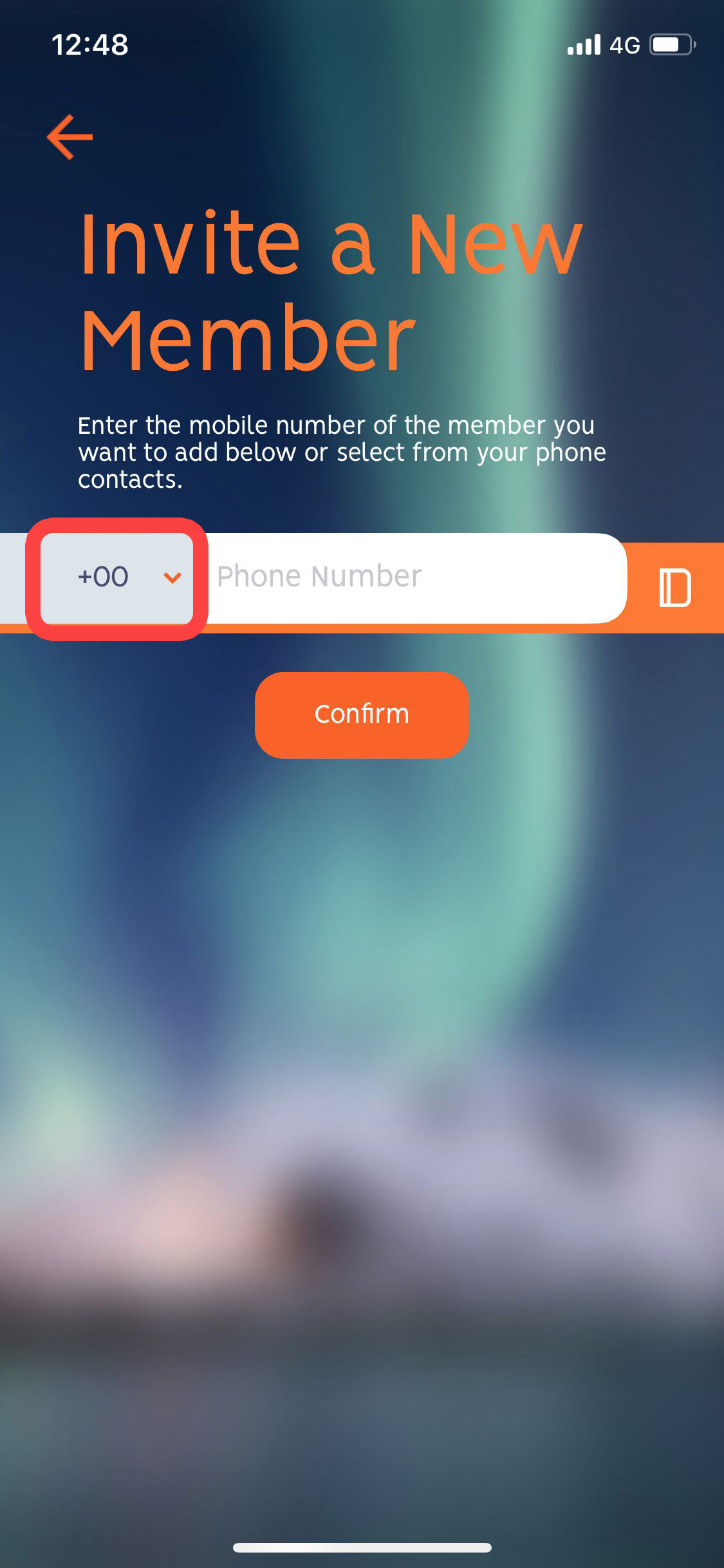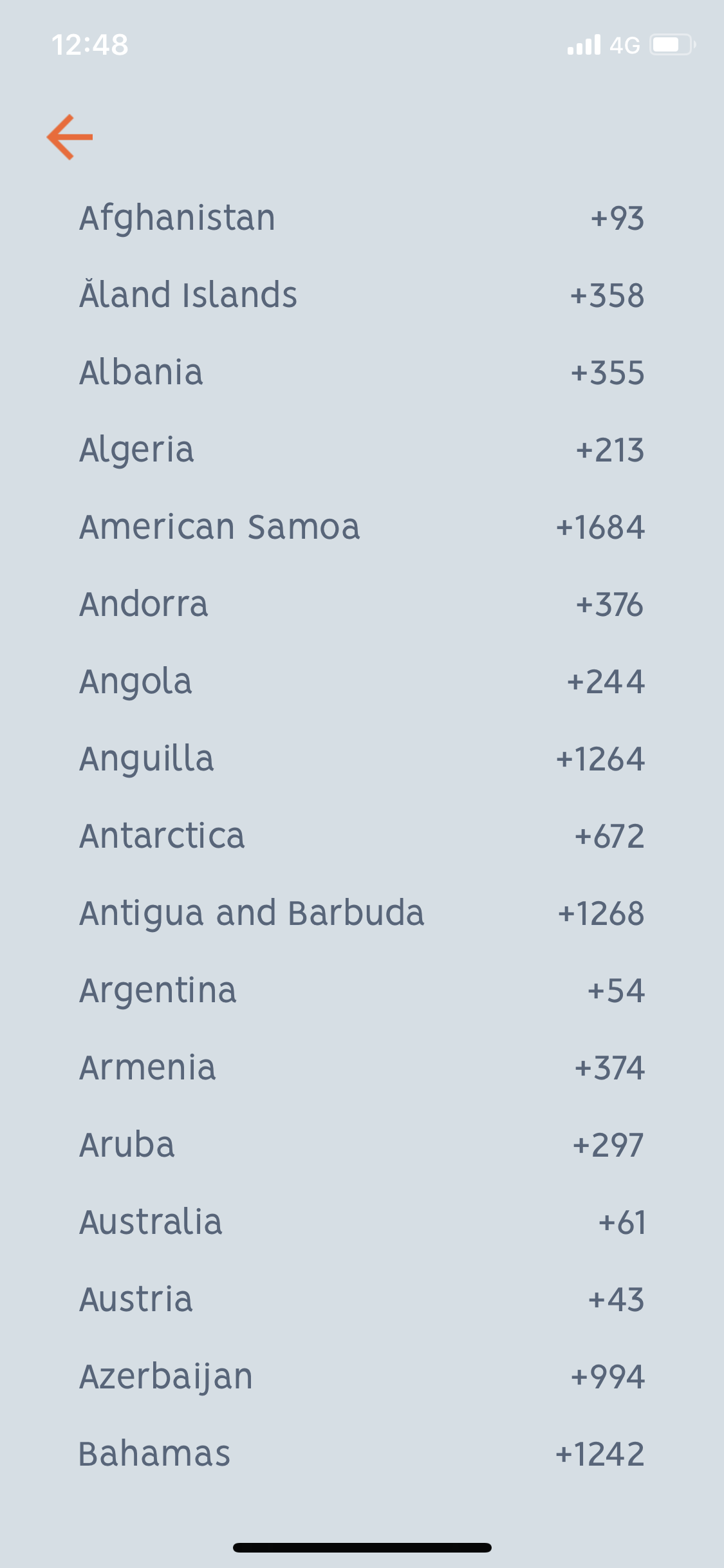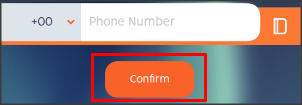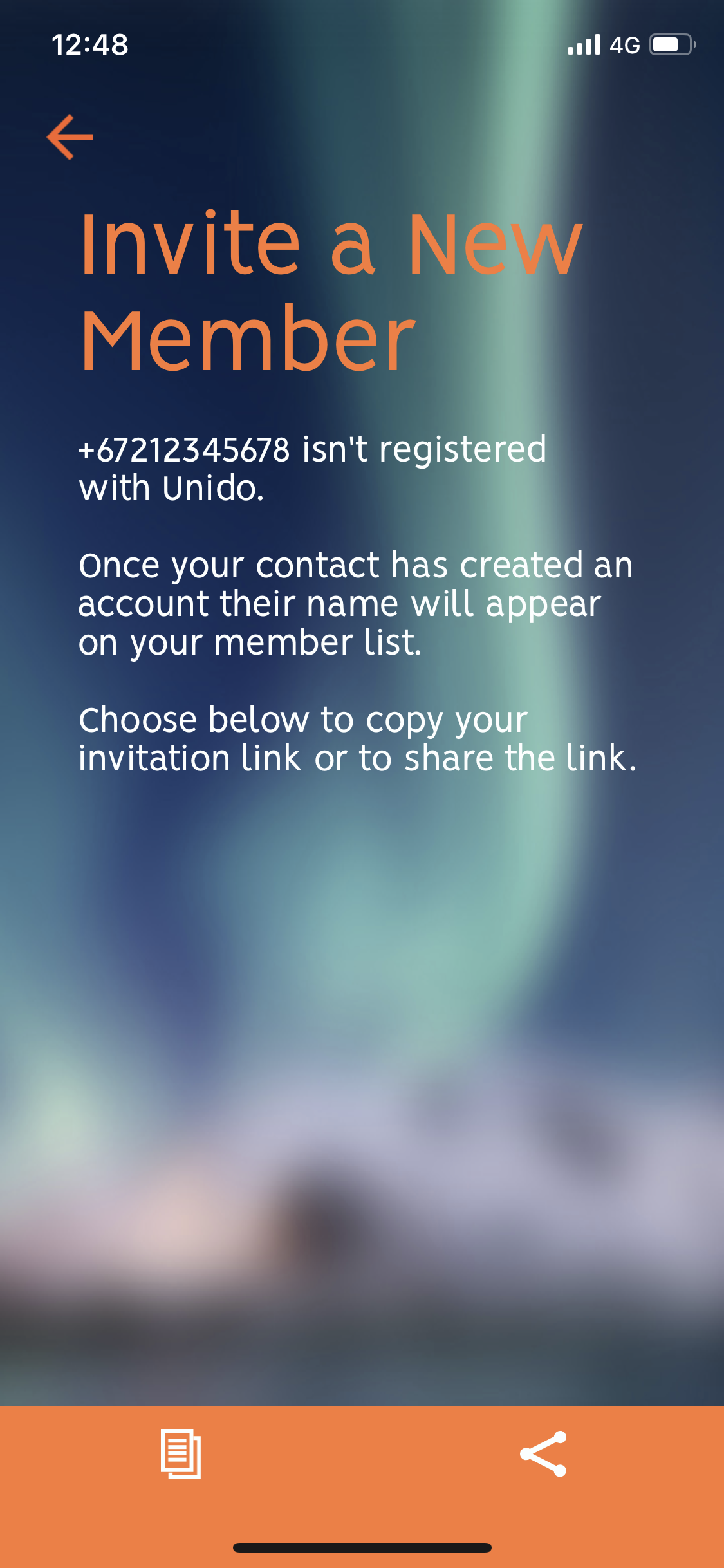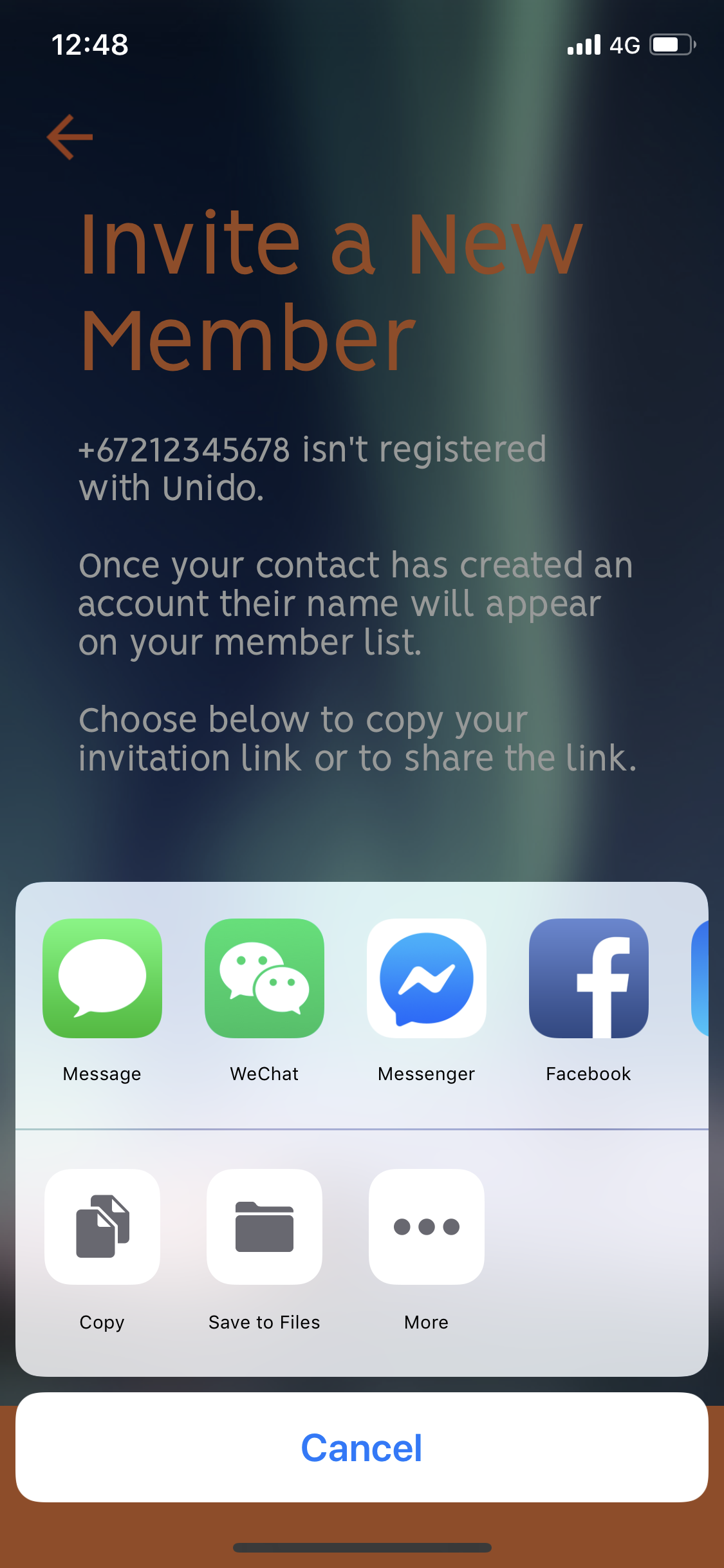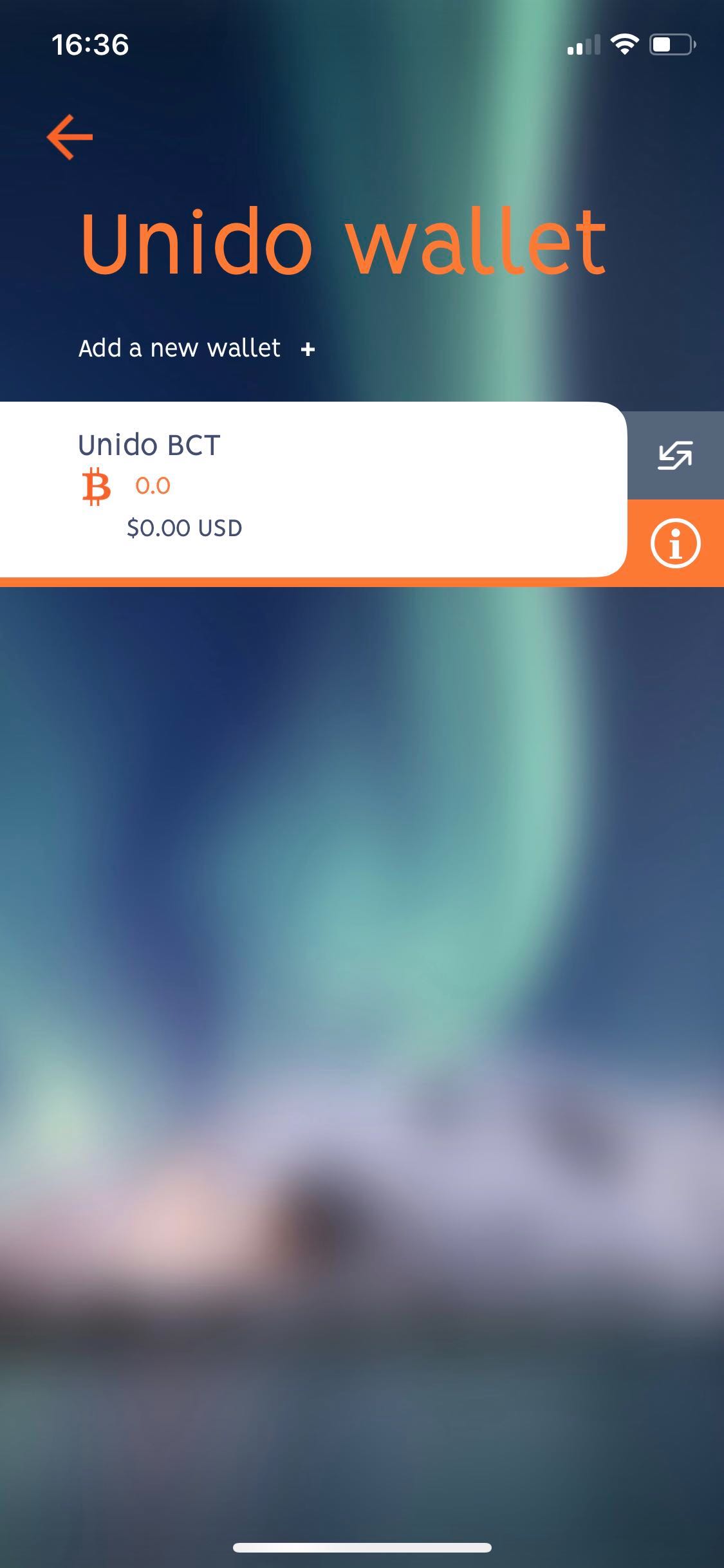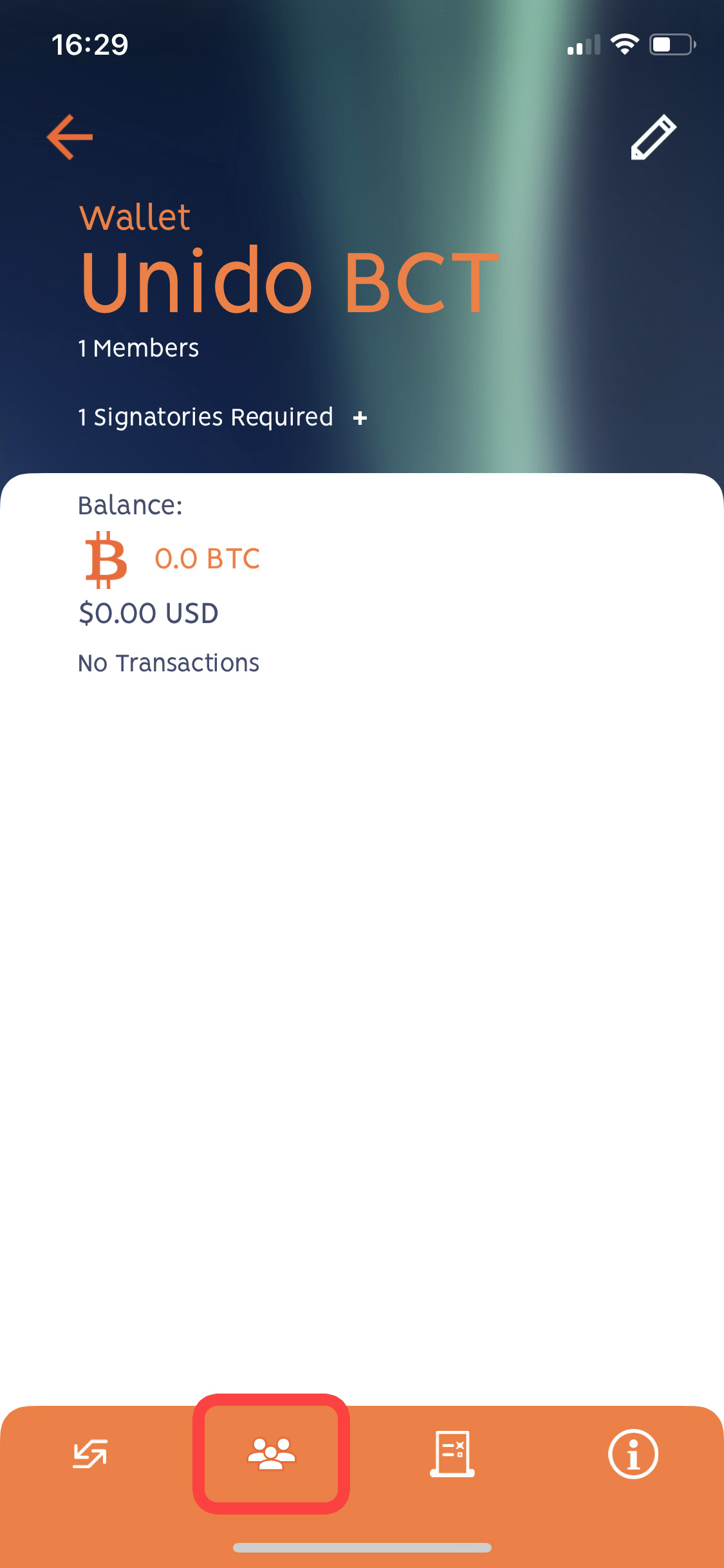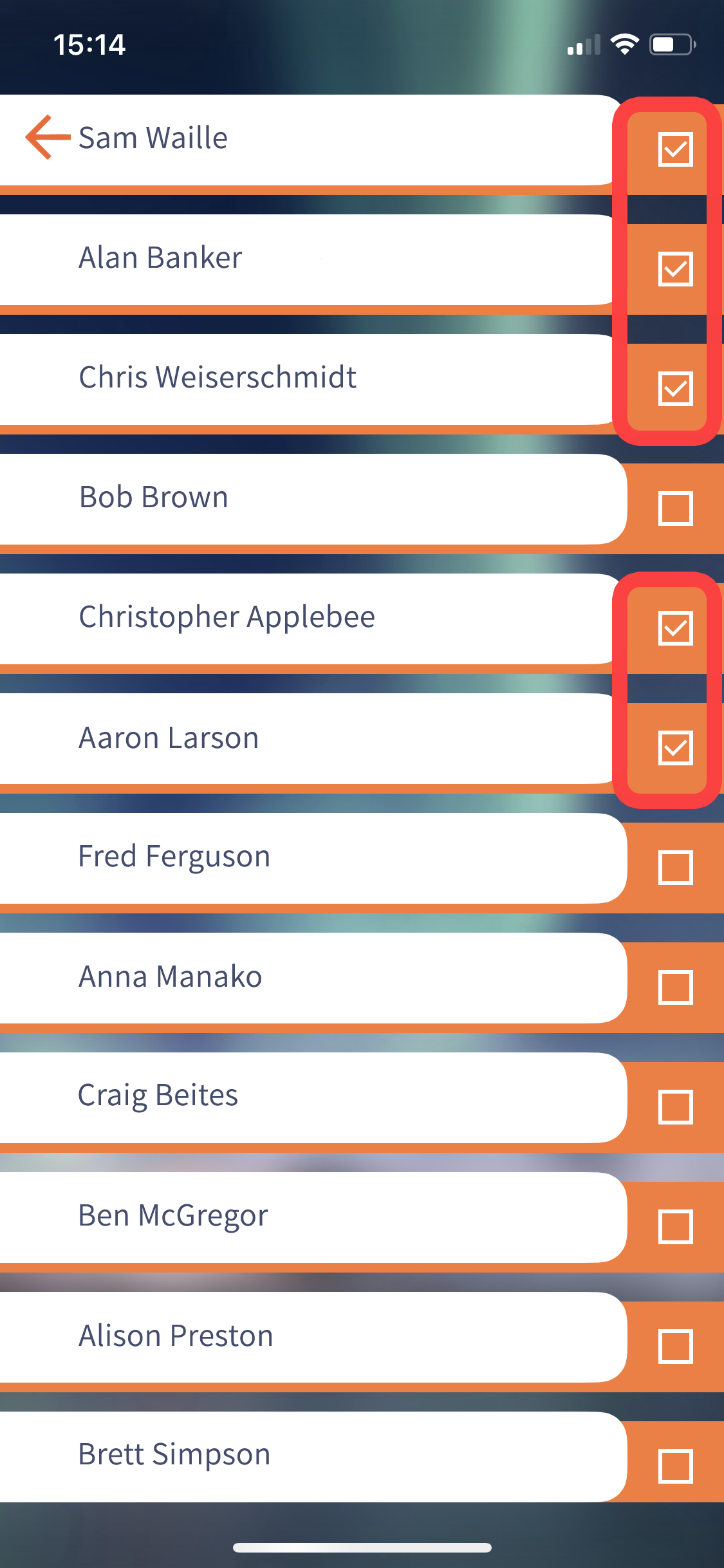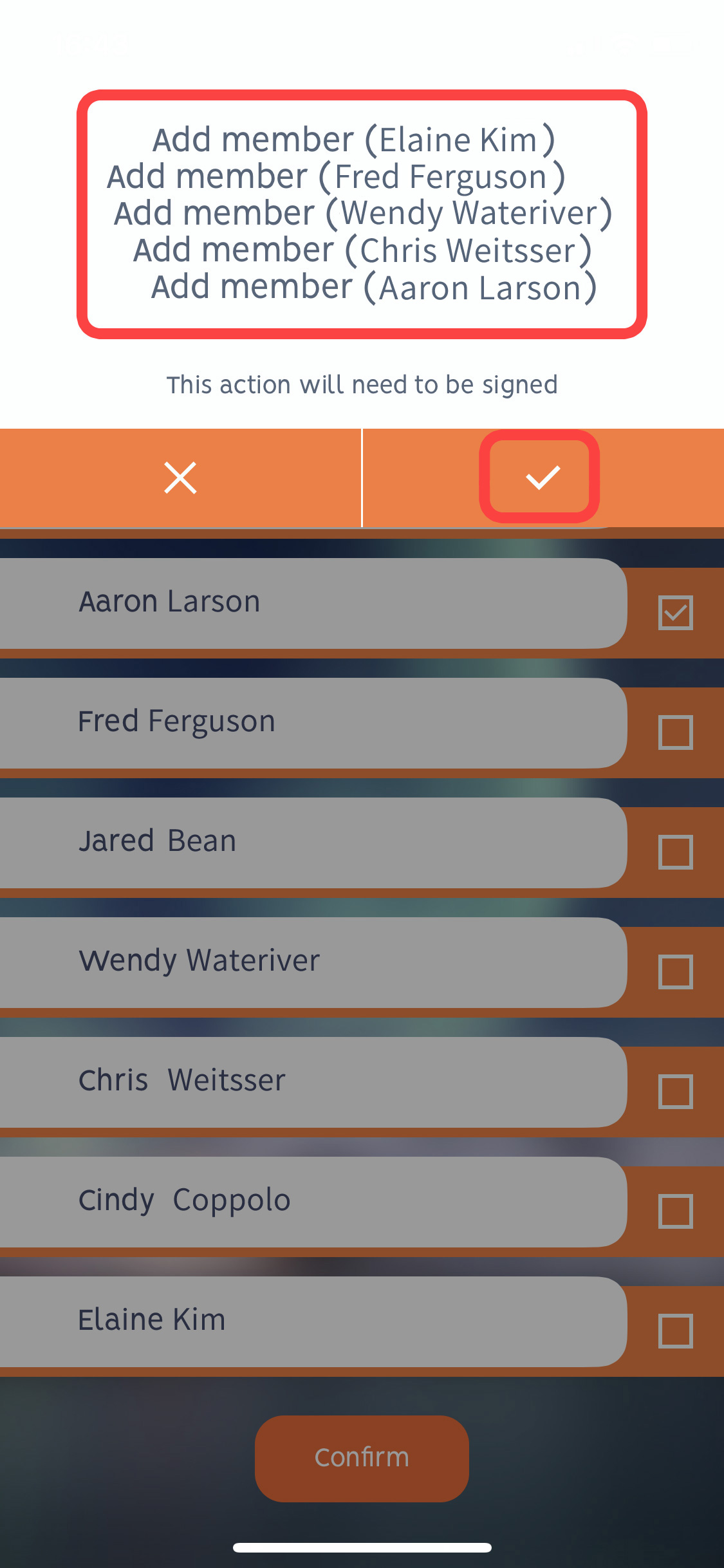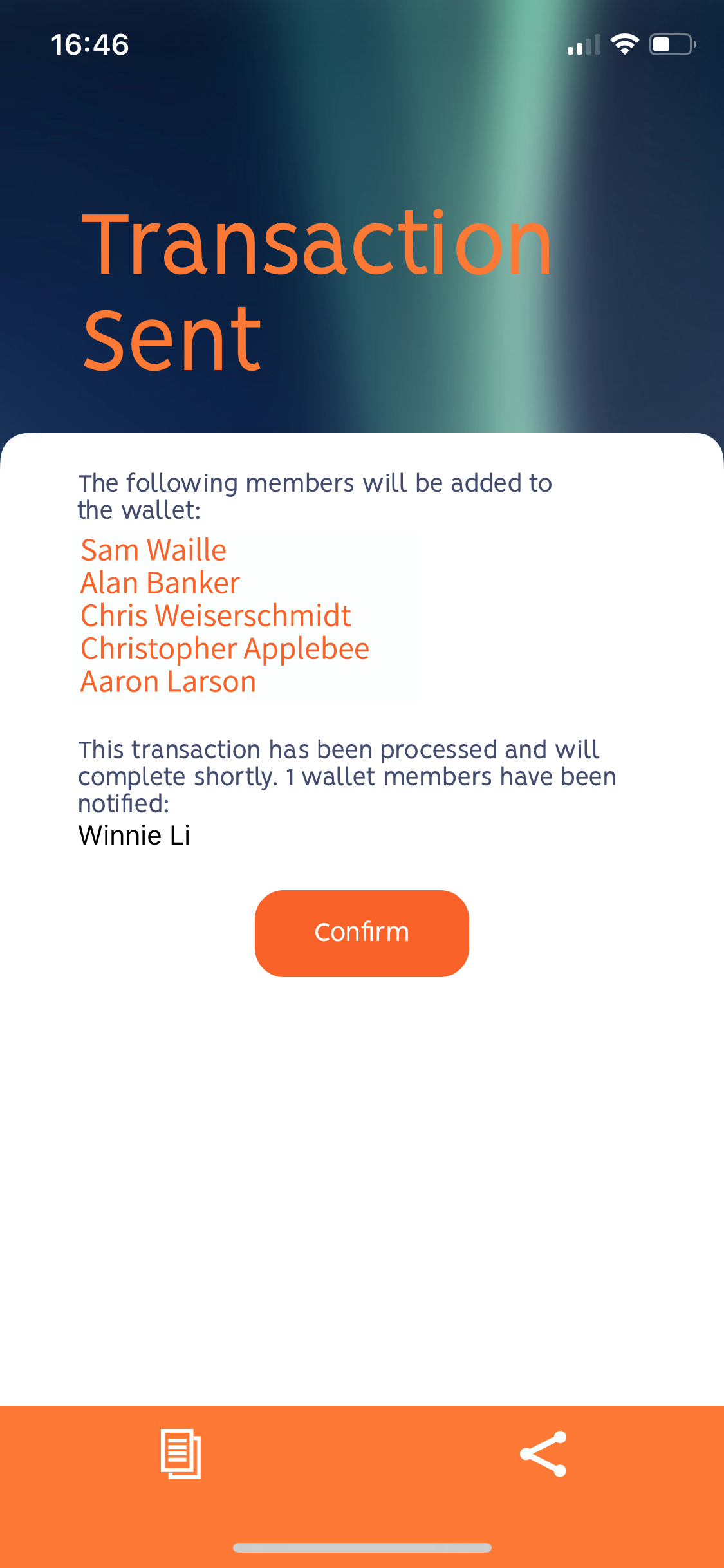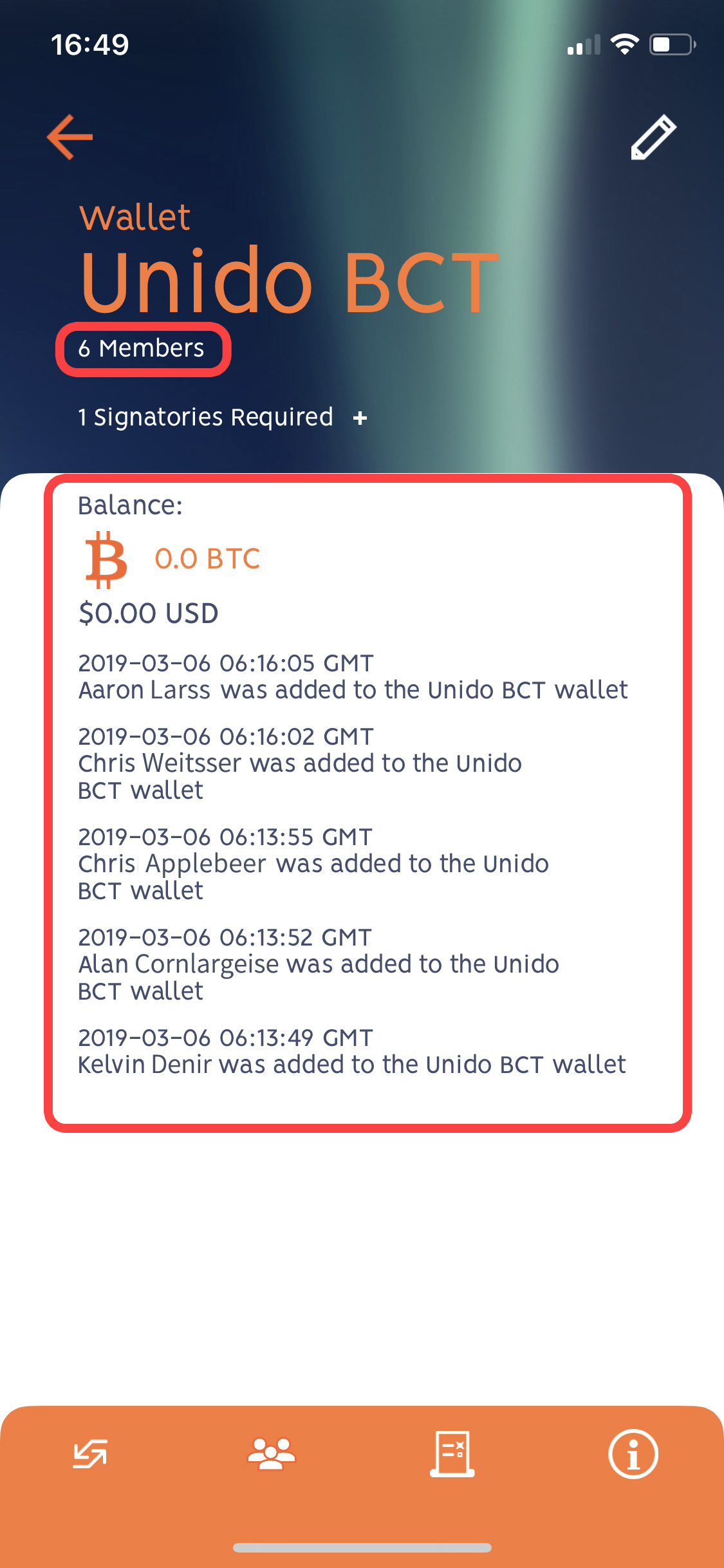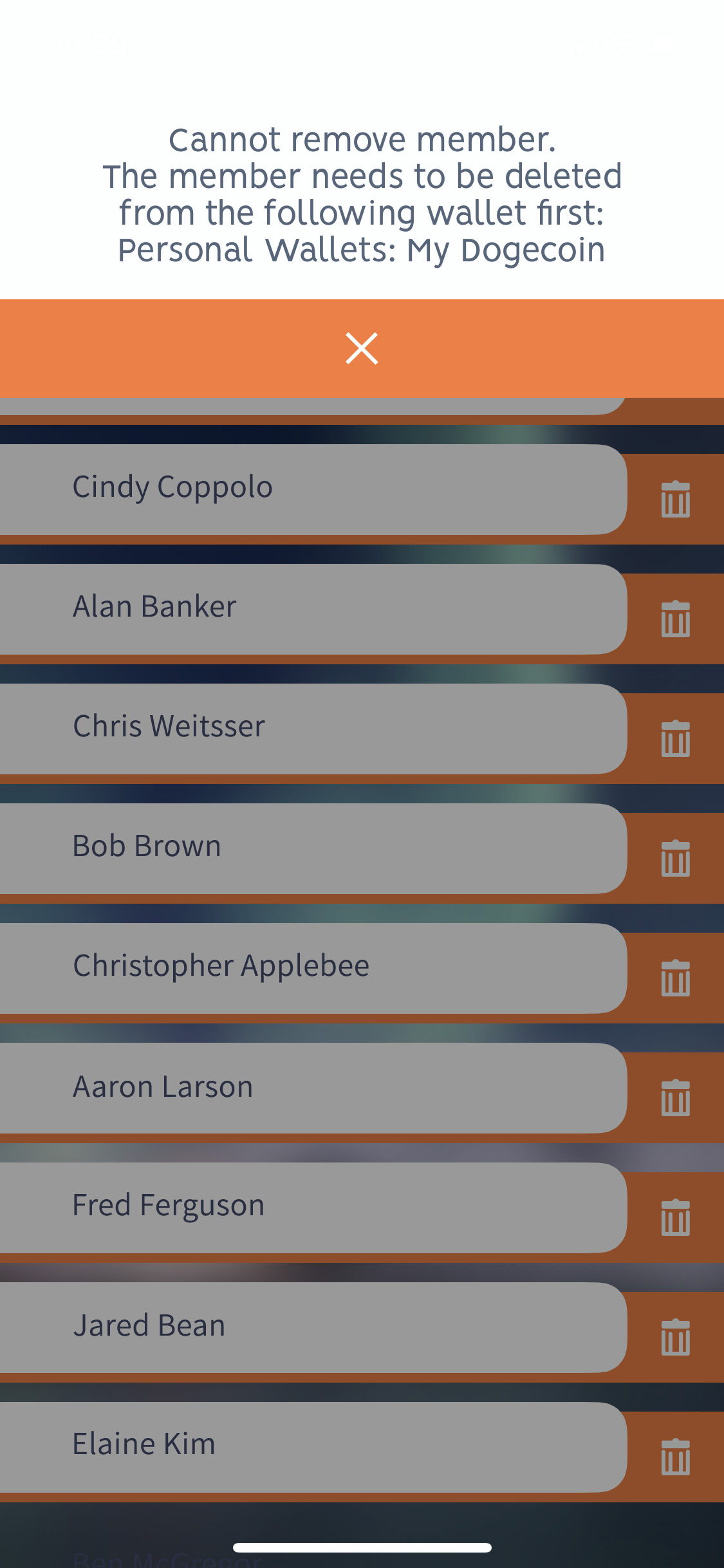Adding/editing wallet members
Add your colleagues, partners and friends to be members of your wallet. Members of the wallet will be able to initiate actions like adding or removing other members, setting up transactions, deletion of the wallet or changing the required number of signatures.
Find out more about members and signatures here.
Members can be added and removed via the My Network page (Home > My Network):
Image: Unido "My Network" Page
The My Network page contains a list of all the members across your Unido wallets. If you invited a member, but they don't yet have a Unido account, you will see their phone number displayed in this list rather than their name.
How to invite a new member
- Start by clicking "invite a New Member"
- You can add a new member either by typing in their phone number, or by loading their number from your phone's address book. To load from your phone's address book, click the card icon to the right of the dialogue box:
- If you wish to type their phone number in directly, begin by selecting their cell phone country code from the pop down menu:
>>> - Once you've entered/selected your contact's cell phone number click on the "confirm" to commit
- If your contact doesn't yet have a Unido account then you'll need to prompt them to go ahead and create one.
Send the invitation to your contact by clicking "copy" or "share"
and use your preferred option to share the app details with your contact.
>>> - If your contact already has a Unido account, then their Unido account name will appear in your My Network screen immediately.
Wallet members
Once you've successfully added members their name will appear on the "My Network" page. You're now ready to add members to any of your wallets.
Image: the "Wallet Group" screen
To add members to a wallet:
- Select the wallet that you wish to add/remove members to by navigating to the wallet details page (home > Wallet Groups > Wallet List > Wallet Detail)
- Tap to go into the wallet
- Select the member icon in the bottom navigation bar
- Select the member(s) you wish to include/remove by checking the boxes:
- When the members have been selected, scroll down to the bottom of the list and click "confirm".
Unido will confirm the members which are to be added or removed.
This is an important action, so you will be prompted to sign the transaction: - Enter your password to confirm the transaction. By entering your password, you will be signing and voting for this transaction at the same time.
- If your wallet has additional members then they will be notified, and the transaction will be completed when the required number of members have signed the transaction
- The wallet log entry on the wallet details page (home > Wallet Groups > Wallet List > Wallet Detail) records when members were added/removed
Removing wallet members
- You can remove members from the My Network page (Home > My Network).
- While on the page click on the "trash" icon to remove a member.
- Note: you cannot remove a member from your account if they are included as a member in any of your wallets. In this instance, first go to the wallets containing the member, remove the members from the wallet(s), then return to the My Network page to delete them.
Image: an error will be received if you try to delete a member who is included in one of your wallets