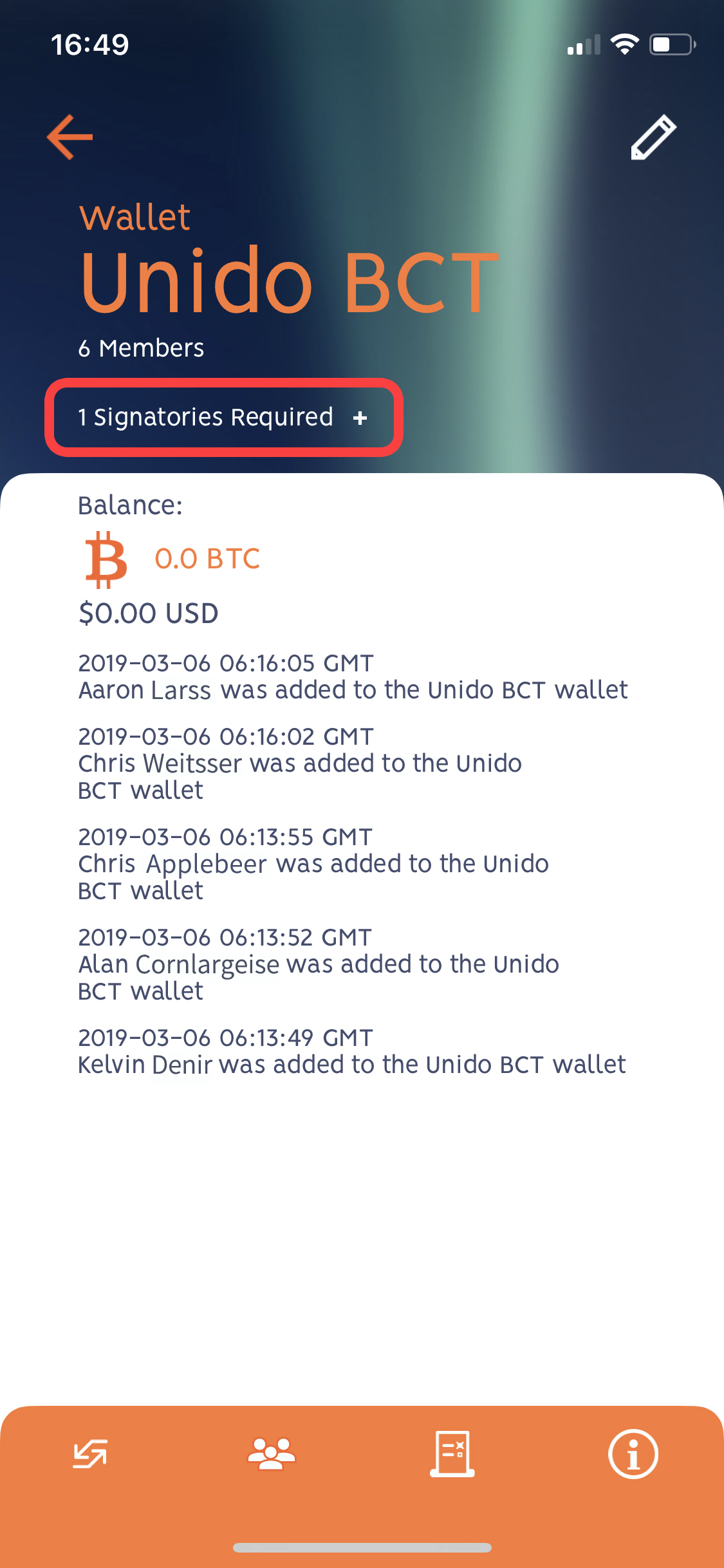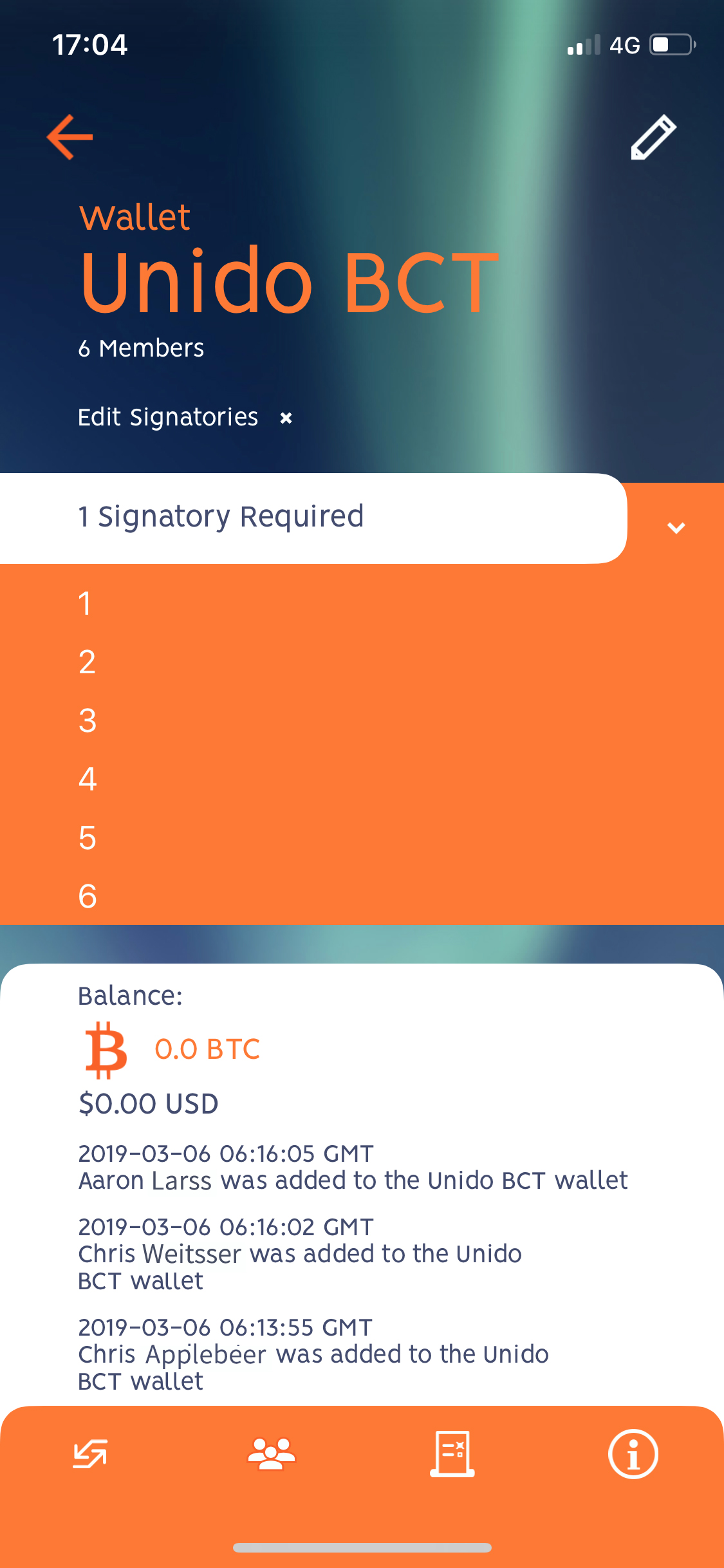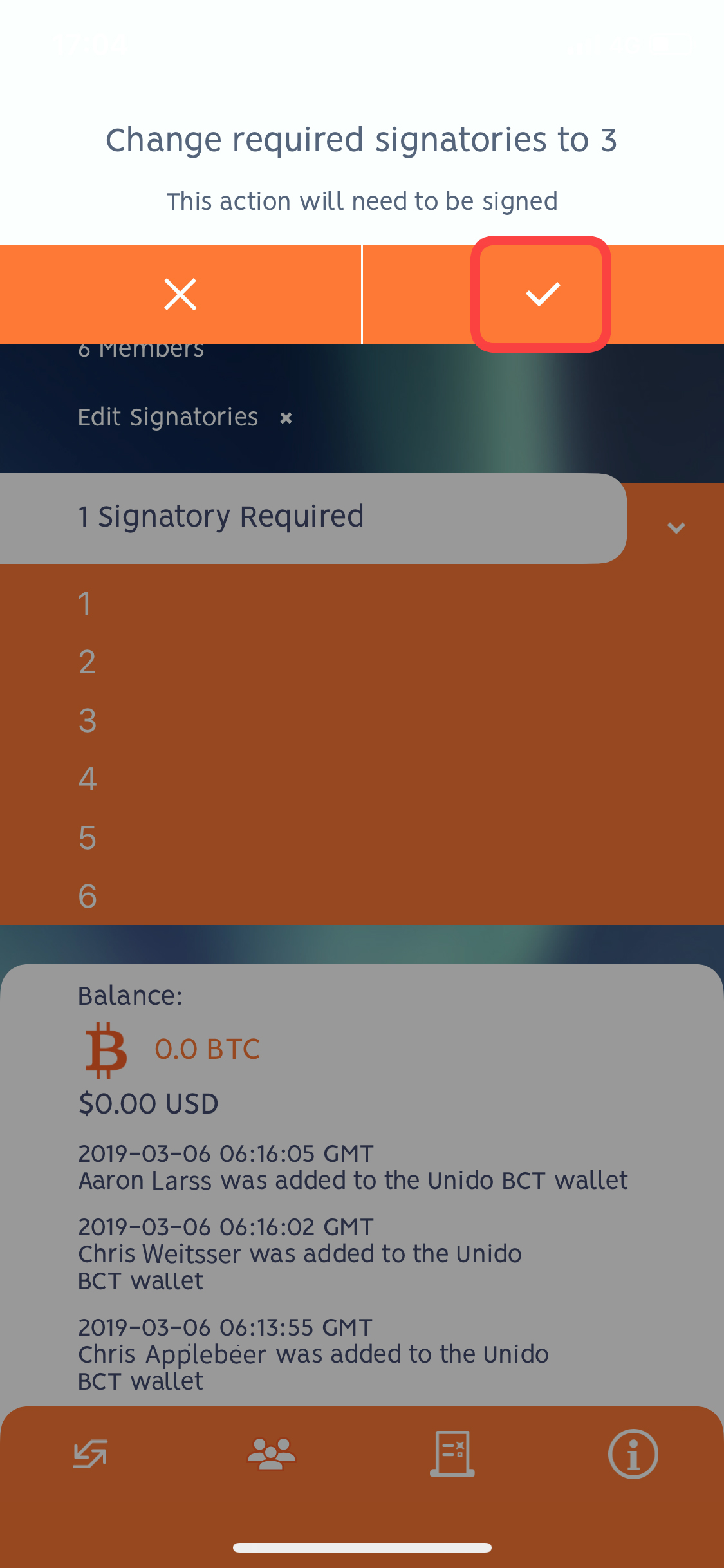Adding/editing wallet signatures
For any Unido wallet, you can setup a specific number of required signatures. The number of required signatures can range from 1 right up to the maximum number of members in the wallet.
See this page for more information on members and signatures.
Change the number of wallet signatures
- Select the wallet that you wish to edit by navigating to the wallet details page (home > Wallet Groups > Wallet List > Wallet Detail)
- Tap to go into the wallet
- Select the "x Signatures Required +" function
Image: selecting the "x Signatures Required +" function - Select how many signatures should be required by the wallet
- Unido will confirm the number of required signatures - this is an important action, so you will be prompted to sign the transaction:
- Enter your password to confirm the transaction.
By entering your password, you will be signing and voting for this transaction at the same time. - If your wallet has additional members then they will be notified, and the change to the number of required signatures will be completed when the required number of members have approved the transaction.